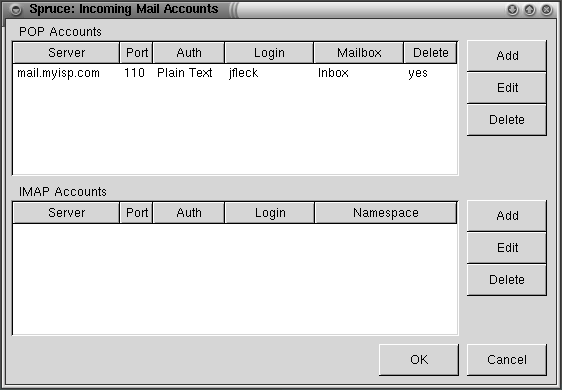Using mailboxes
Now that you've got some new mailboxes set up, how do you get incoming mail into them, instead of having it all land in your Inbox? Spruce offers two overlapping ways - to automatically sort incoming mail based on the account it's coming from, and by setting up filters based on mail content.
Sorting by Account
If you set up an account to collect incoming mail and told it to put the mail in a box other than the default "Inbox," you've already done this.
If not, follow these steps. This assumes that a.) you've already got an account set up to collect incoming mail, and b.) that you've created the mailbox. If not, go here to see how to set up an account and here to add a mailbox.
Select theSettings->Accounts menu item to open the Incoming Mail Accounts window. Select the account you wish sorted by clicking on it in the POP Accounts or IMAP Accounts window and clicking the Edit button.
On the Deliver Incoming Mail To: item you'll see a pull-down menu. Pull it down, and select the mailbox you'd like the account's incoming mail to be automatically sorted into. When you've chosen the right box, click on the OK button.